Personal blog about me and everything I do. All the views expressed in this blog represent my personal opinions.
December 30, 2015
BYE 2015
December 13, 2015
Android Dev Summit Extended
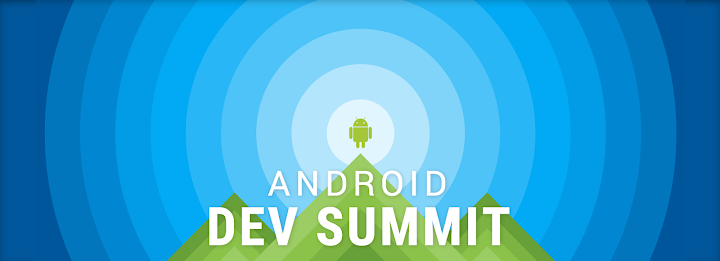
December 5, 2015
GDG Philippines HackTime

December 2, 2015
GDG HackFair Philippines
Do you have projects using Google technologies or do you want to develop something awesome? Do you want the chance to showcase them? GDG Philippines is organizing the first GDG HackFair Philippines on December 19-20, 2015.
Submit your mobile, web, or IOT projects on or before December 12. This is open to everyone: professionals and students (grade school to college students). We will be selecting projects in Health, Education, Productivity, Music, Arts and Culture, and Social Impact. Selected projects will be invited for the exhibit and mini-conference. Please check details about the HackFair at http://hackfair.gdgph.org or at the GDG Philippines Google+ page.

In preparation for the HackFair, we will also have GDG Philippines Hacktime on December 5. Hacktime is a whole day event where you can learn how to create a mobile app, web, IOT, robotics or a mix of the cool technologies and stuff. To register for the HackTime, fill up the form at http://hacktime.gdgph.org.

November 28, 2015
Android Dev Summit
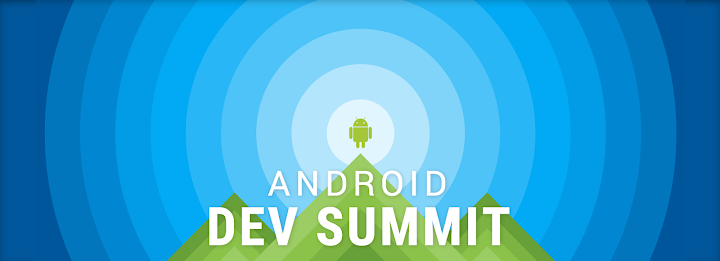

At the Computer History Museum
November 24, 2015
Canada Trip
November 16, 2015
Google Play Developer Page
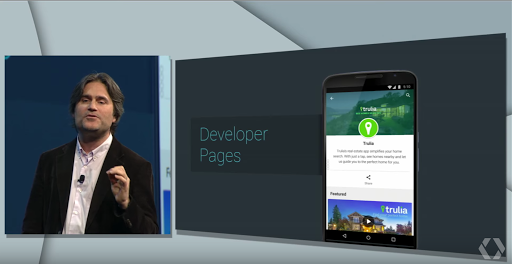
Google Play Developer Page announced during Google I/O 2015
Creating A Developer Page
- Go to the Google Play Developer Console
- Click the Gear Icon (Settings) on the left.
- Click Developer page.

- Click the Get Started button.

- Fill up the promotional text (brand description, required) and website (optional)
- Add a developer icon (512 x 512, 32-bit PNG) and a header image (4096 x 2304, JPG or 24-bit PNG [no alpha)
- You may also choose one of your apps to be featured on your page
- Click the Save button at the top of the page
Updating A Developer Page
Deleting A Developer Page
My Developer Page
A lot of Android developers have already made their Developer Pages. You can check Google's developer page here. I have also made my own developer page. It's still a work in progress. If you have comments or suggestions, please let me know!November 14, 2015
Developing for Android Wear
- Tools > Android SDK Tools 23.0.0 or higher
- Tools > Android SDK Platform-tools 23.0.0 or higher
- Tools > Android SDK Build-tools 23.0.0 or higher
- Android 4.4W (API 20) or higher > SDK Platform
- Android 4.4W (API 20) or higher > Android Wear ARM System Image
- Android 4.4W2 (API 20) or higher > Android Wear Intel System Image
Setting up Android Wear Device
Setting up Android Wear Emulator
- Open the AVD Manager and click the Create Virtual Device...
- Select Wear in the Category and choose between Square, Round Chin, and Round. Click the Next button.
- Select the release name (e.g. Lollipop) then click the Next button.
- Rename the virtual device (if you like) and change any coniguration based on your preference.
- Click the Finish button to create the emulator.
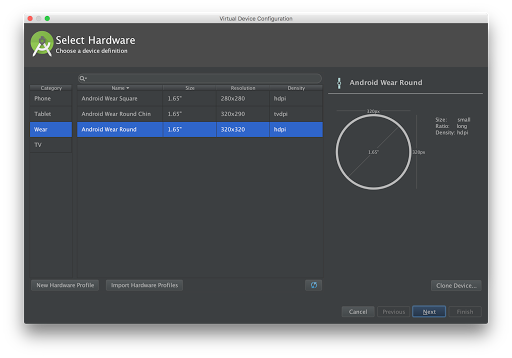
Creating an Android Wear Emulator
Creating An Android Wear Project
- Click New Project in the Welcome Screen (or File > New Project if you already have an open project).
- Fill up the project name and package name, then click the Next button.
- Check Phone and Tablet and select the Minimum SDK.
- Check Wear and select API 20: Android 4.4 (KitKat Wear) or higher as the minimum SDK
- Click the Next button.
- In the Add activity to Mobile window, select Blank Activity then click the Next button. You can change the activity name, layout name, and title.
- In the Add activity to Wear window, select Blank Wear Activity then click the Next button. You can change the activity name, and the layout names.
- Click the Finish button.
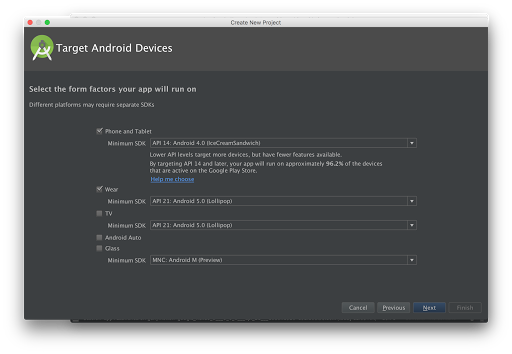
Creating an Android Wear Project
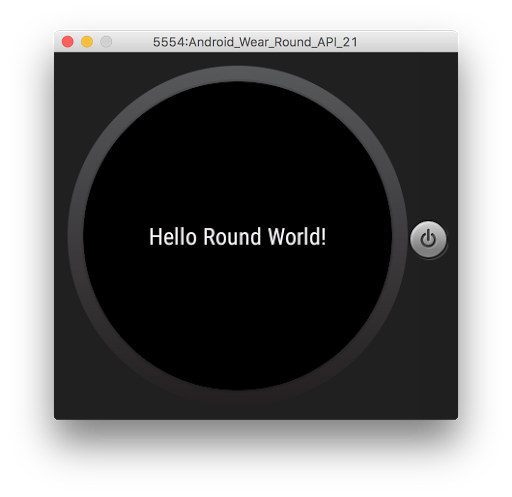
November 12, 2015
Getting Started with Android Emulators
- In Android Studio, select Tools > Android > AVD Manager or click the AVD Manager icon (
 ) in the toolbar.
) in the toolbar.
- From the command line, navigate to <sdk-directory>/tools and execute android avd.
AVD Manager from the Command Line
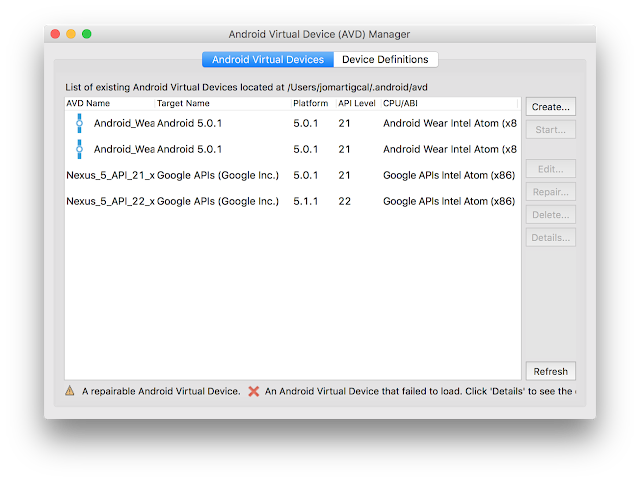
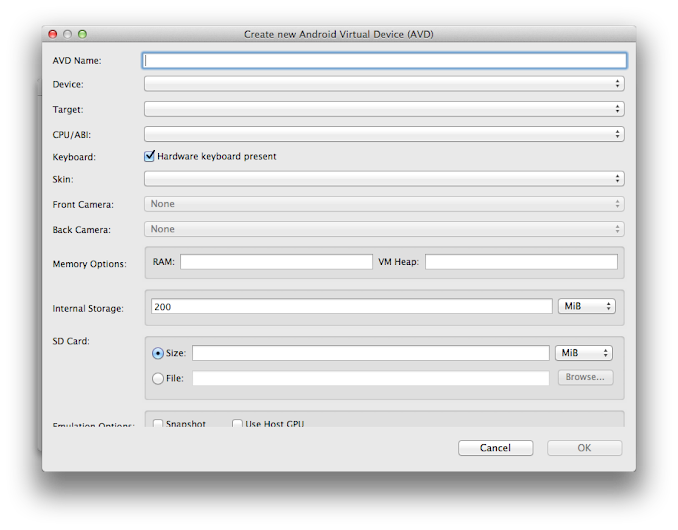
AVD Manager from Android Studio
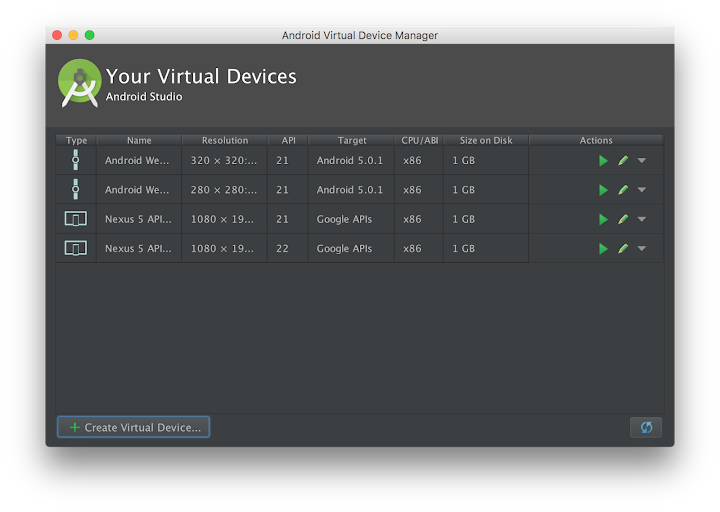
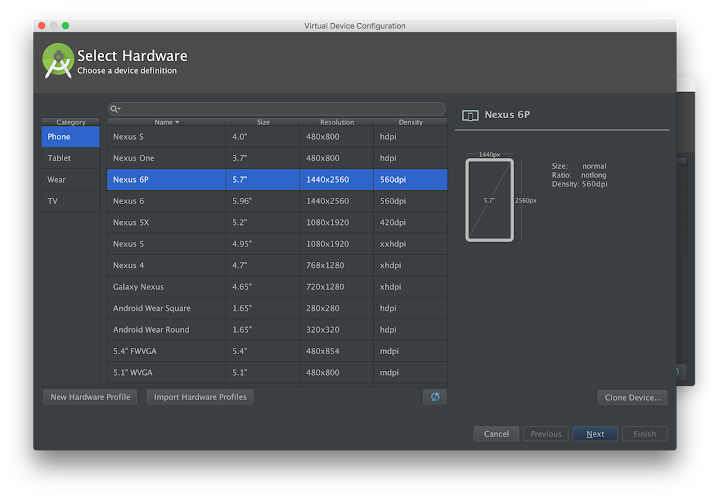
Starting the Android Emulator
x86 Emulators and HAXM
October 26, 2015
Learning Android Development
- Android App Development for Beginners
- Developing Android Apps: Android Fundamentals
- Advanced Android App Development
- Google Play Services
- Gradle for Android and Java
- Material Design for Android Developers
- Android Ubiquitous Computing
- Android Performance
October 15, 2015
SEIPI-ASITEP Talk

September 8, 2015
GDG DevFest Philippines 2015


September 3, 2015
UPHSL Talk

August 27, 2015
Genymotion Android Emulator

Installing Genymotion
chmod +x <Genymotion installer path>/genymotion-<version>_<arch>.bin cd <Genymotion installer path> ./genymotion-<version>_<arch>.bin -d <Genymotion installer path>
Genymotion Plugin for Android Studio

Genymotion Plugin Toolbar Icon
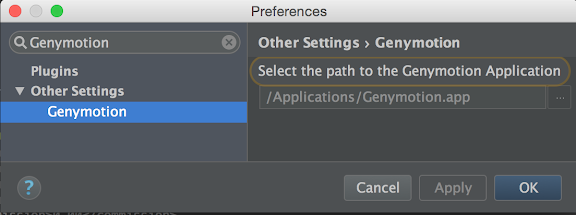
Genymotion Android Studio Plugin
August 26, 2015
Google Developers Summit Manila

Our team in the Prototyping workshop (Photo taken by Reymart)
August 7, 2015
Android Masters Android App Development Challenge

August 6, 2015
Publishing Android Apps on Google Play

Image Source: Wikipedia
Google Play Developer Account
Google Payments Merchant Account
Google Play Developer Console
August 2, 2015
Google I/O 2015 Extended Roadshow

Pampanga
Creating Android Virtual Devices (Emulators)

Participants in the Android workshop in I/O Extended Pampanga
Manila
Batangas

Participants in the Android workshop in I/O Extended Batangas
Albay

Participants in the Android workshop in I/O Extended Albay
Camarines Sur

Participants in the Android workshop in I/O Extended Camarines Sur
Cavite

Using white board and marker in the discussion

Participants in the Android workshop in I/O Extended Cavite
July 8, 2015
Google I/O 2015 Extended Pampanga

The participants in the Android workshop
The participants of Google I/O 2015 Extended Pampanga
July 5, 2015
Trip to Zamboanga
June 26, 2015
Baguio Weekend
The participants of Google I/O 2015 Extended Baguio
June 24, 2015
Installing Android Studio

Setup on Windows
Setup on Mac OS X
Setup on Linux
Adding SDK Packages
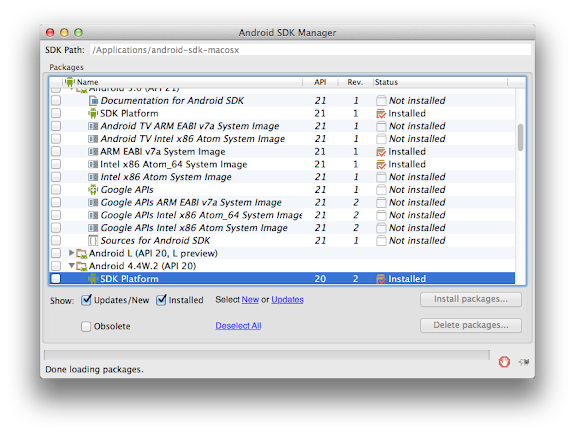
- Tools
- Android SDK Tools
- Android SDK Platform-tools
- Android SDK Build-tools (latest version)
- The latest Android (Android X.X) folder
- SDK Platform
- A System image for creating emulators: ARM EABI v7a System Image or Intel x86 Atom System Image
- Samples for SDK (optional)
- Documentation (optional)
- Extras
- Android Support Repository
- Android Support Library
- Google Repository (if you will be using Google Play Services APIs)
- Google Play services (if you will be using Google Play Services APIs)
June 17, 2015
Android at Google I/O 2015
Android M
What's New in Android M
Android M Developer Preview
minSdkVersion:'MNC'
targetSdkVersion:'MNC'
Android Training
- Android App Development for Beginners
- Advanced Android App Development
- Android Ubiquitous Computing
- Android Performance
- Android Design for Developers
- Gradle for Android and Java
- Google Play Services: Location
- Google Play services: Analytics
- Google Play Services: AdMob
- Google Play Services: Maps
- Google Play Services: Identity
I/O Videos
June 13, 2015
US Trip: CA and TX
June 11, 2015
Google I/O 2015
June 10, 2015
GDG Organizer Summit 2015

Photo taken by Esther from GDG Surabaya





