One of the things announced during Google I/O 2015 was Developer Pages for Android developers who have apps published on Google Play.
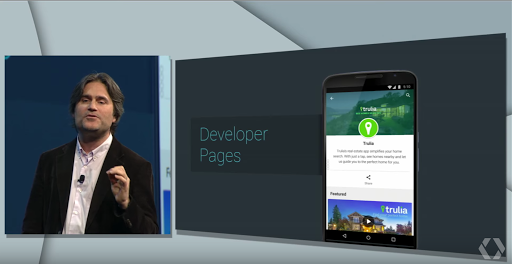
Google Play Developer Page announced during Google I/O 2015
A Developer Page helps promote your brand and apps on Google Play. Instead of the normal list of apps made by a developer, you can now create your branded page with your featured app and other apps. You should have at least one app to create a developer page.
Creating A Developer Page
To create your own Google Play Developer Page, follow the following steps:
- Go to the Google Play Developer Console
- Click the Gear Icon (Settings) on the left.
- Click Developer page.

- Click the Get Started button.

- Fill up the promotional text (brand description, required) and website (optional)
- Add a developer icon (512 x 512, 32-bit PNG) and a header image (4096 x 2304, JPG or 24-bit PNG [no alpha)
- You may also choose one of your apps to be featured on your page
- Click the Save button at the top of the page
Updating A Developer Page
To update your developer page, simply follow the steps in creating one. It may take up to one hour for the changes to be published.
Deleting A Developer Page
If you wanted to delete the developer page that you have made, go to the Google Play Developer Console, click Settings gear icon, click Developer page and then click the Delete page button in the bottom of the site.


No comments:
Post a Comment