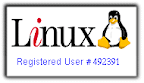It is one of my dreams to see the teacher evaluation app we've developed for our school as our thesis project be implemented and used. I had almost given up on this... Now, it is almost a reality...
Manual teacher evaluation in our school normally takes a lot of time and effort. It is one of the reasons I chose to develop a software to help in the evaluation processes. We developed a teacher evaluation app using Java for this.
I had always wanted for our app to be implemented. Thus, I gave my all in that endeavor. We finished developing it after almost sleepless nights and sacrifices. The app we made is still not perfect but it can already be used.
After graduation, I have no idea if they will use it or let it rot along with our thesis documentation. I am not the type of person who would insist to ask them to use it for their own good. After all, there are still some persons who still prefer manual processes over technological advancements right by their sight. So, I just let them do what they want with it... They already have the required files and the user manual to use it anyway.
I had been surprised when my former thesis adviser sent me a message a few days ago. It seems that our school is now interested in using our app but it must be presented to and approved by the Administrative Council first. That actually made my day.
However, they are having problems in setting it up. They want me to help them out. I already have a detailed explanation in the user manual so I don't understand how the error happened. But I am still looking on the positive side of the story. Our app is so close to implementation now.
So on December 11, 2009, I will be going back to my Alma Mater. I am hoping I can set it up properly and wishing it will be approved for implementation next year.