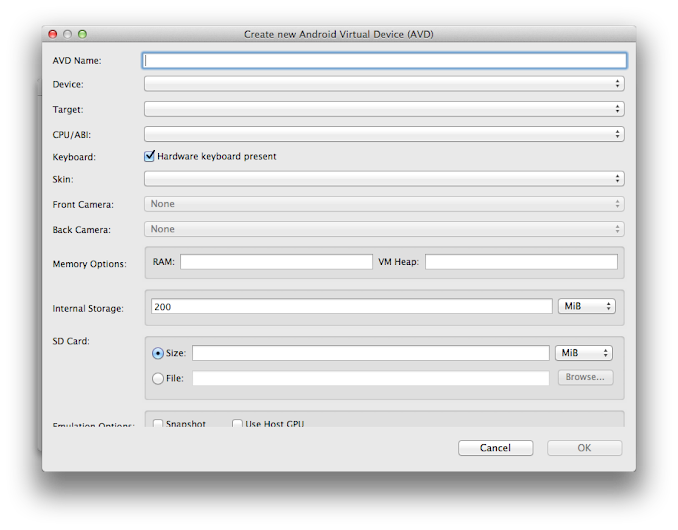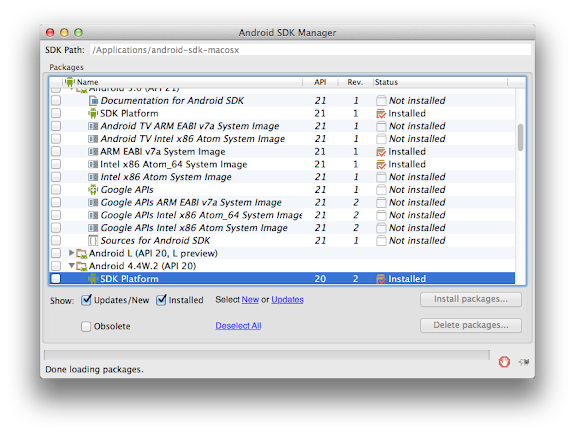Starting Android apps development is easy. You just need to follow the steps below to setup your development machines:
1. Download JDK 6 if you do not have it yet.
Your computers must have Java SE Development Kit (JDK) 6 and not JRE or Java Runtime Environment. JDK can be downloaded at the Oracle website.
2. Download the Android SDK
Download the Android SDK at http://developer.android.com/sdk/index.html. The Android SDK includes the core SDK tools you need for developing Android apps.
3. Download an IDE of your choice.
You can use Eclipse, ADT Bundle, or Android Studio
Eclipse
If you are using Eclipse IDE (Eclipse 3.7.2 or later is required) and you want to use it for Android development, you can install the ADT plugin.
Android Studio
Based on IntelliJ Community Edition, Android Studio, is the new IDE for Android development. You can download Android Studio at http://developer.android.com/sdk/installing/studio.html.

ADT Bundle
ADT Bundle includes Eclipse with built-in ADT (Android Developer Tools) plugin, Android SDK tools, Android platform tools, and the latest platform and system image. Download the ADT bundle at
http://developer.android.com/sdk/index.html. Extract the adt-bundle-
.zip file into your preferred location. Navigate to the eclipse directory and launch Eclipse.
4. Download the SDK packages
To continue with Android development, you need to add SDK packages using the SDK Manager.
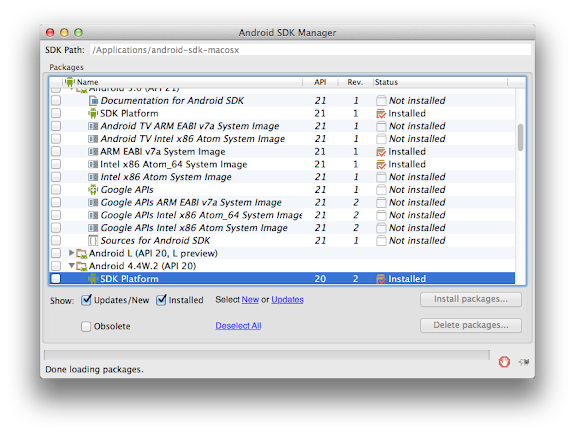
Open the SDK manager
- From Eclipse (ADT Bundle or Eclipse with ADT plugin), select Window > Android SDK Manager or click SDK Manager in the toolbar
- From Android Studio, select Tools > Android > SDK Manager or click SDK Manager in the toolbar
- On Windows, double-click the SDK Manager.exe file at the root of the Android SDK directory.
- On Mac or Linux, open a terminal and navigate to <sdk-directory>/tools directory, then execute android sdk
Download the following packages:
- Tools
- Android SDK Tools
Android SDK Platform-tools
- Android SDK Build-tools (latest version)
The latest Android folder (Android 5.0 as of the time of writing)
- SDK Platform
- ARM EABI v7a System Image or Intel x86 Atom System Image (For creating an emulator)
- Samples for SDK (optional)
- Documentation (optional)
Extras
- Android Support Repository
- Android Support Library
- Google Repository
- Google Play services
To install the packages, select the corresponding checkboxes then click the Install x packages… button.