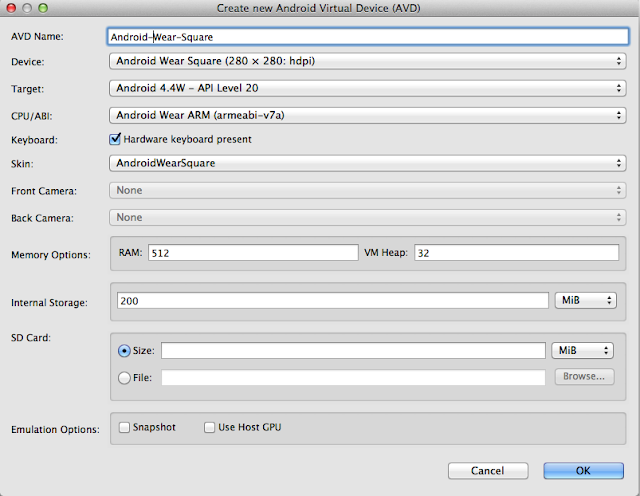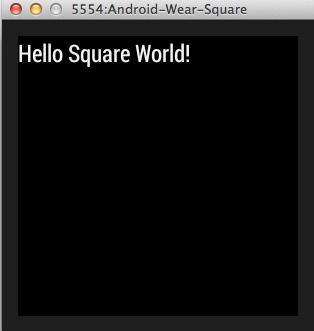After Google I/O, we at GDG Philippines have been busy with our events. We've had the Post-I/O Meetup (July 7), Chromecast/Google Cast Meetup (July 23), Polymer Workshop (July 30) and Android Wear Workshop (August 2). GDG Philippines also visited different schools (FEU, ADMU, and NU) for our GDG Campus Roadshow events. Aside from talks about different Google technologies, we usually have Android, Google App Engine, or Google Maps API workshops for our Campus Roadshows.
In Ateneo de Manila University (July 26), we had workshops in Google App Engine and Android. This was co-organized with a Google Student Ambassador from Ateneo (Cristine Chen). I facilitated the morning Android workshop.

The participants in the Android workshop at Ateneo
During the GDG Campus Roadshow in National University, we had talks about Google Chrome, Google Apps, and Motivational/IT Careers. In the afternoon, we had workshops in Google App Engine, HTML5 Game Development, and Android. I facilitated the half-day Android workshop.

Android workshop at NU
We also organized our first Android Wear event, an Android Wear Workshop last August 2. It was a whole-day event held in De La Salle University. Tomorrow, we'll be back in DLSU for the GDG-GSA Campus Roadshow, with Google App Engine workshop in the morning and an afternoon Android Workshop.

Android Wear Workshop
Conducting workshops, even if it's just a half-day event, is tiring but knowing that you have taught the participants something and inspired them takes away all the tiredness. If you are interested in attending events of GDG Philippines, add us in your Google+ circles for updates. You can also invite GDG Philippines in your schools by filling up our Event Request Form and we'll get back to you.